-
-
Save Adam-s-tech/4e3363bc9818031949fdc13a7e07caf1 to your computer and use it in GitHub Desktop.
Revisions
-
HimDek revised this gist
Jun 29, 2022 . 1 changed file with 2 additions and 2 deletions.There are no files selected for viewing
This file contains hidden or bidirectional Unicode text that may be interpreted or compiled differently than what appears below. To review, open the file in an editor that reveals hidden Unicode characters. Learn more about bidirectional Unicode charactersOriginal file line number Diff line number Diff line change @@ -4,10 +4,10 @@ WSA or Windows Subsystem for Android is a Tool that allows Windows to run Androi ## Prerequisites: * Windows Subsystem for Android or WSA must be Installed. ### [Click here](https://gist.github.com/HimDek/eb8704e2da1d98240153165743960e17) to view the guide that shows how to install Windows Subsystem for Android in any Edition of Windows 11 (including Windows 11 Home) non Inider or stable release. ## How to Install Android Apps or apk files in Windows Subsystem for Android: * First install Windows Subsystem for Android. [Click here](https://gist.github.com/HimDek/eb8704e2da1d98240153165743960e17) to know how to do that. * Search and run `Windows Subsystem for Android Setting` from Windows start menu. * The window shown in the screenshot below will appear. There, click on the icon in the extreme left side of the Files box. This will start Windows Subsystem for Android and open the `File Manager` App in Android. This can take some time so be patient.  -
HimDek renamed this gist
Nov 17, 2021 . 1 changed file with 0 additions and 0 deletions.There are no files selected for viewing
File renamed without changes. -
HimDek revised this gist
Nov 17, 2021 . 1 changed file with 13 additions and 4 deletions.There are no files selected for viewing
This file contains hidden or bidirectional Unicode text that may be interpreted or compiled differently than what appears below. To review, open the file in an editor that reveals hidden Unicode characters. Learn more about bidirectional Unicode charactersOriginal file line number Diff line number Diff line change @@ -10,10 +10,19 @@ WSA or Windows Subsystem for Android is a Tool that allows Windows to run Androi * First install Windows Subsystem for Android. [Click here](https://gist.github.com/HiDe-Techno-Tips/eb8704e2da1d98240153165743960e17) to know how to do that. * Search and run `Windows Subsystem for Android Setting` from Windows start menu. * The window shown in the screenshot below will appear. There, click on the icon in the extreme left side of the Files box. This will start Windows Subsystem for Android and open the `File Manager` App in Android. This can take some time so be patient.  * Keep `File Manager` running otherwise Windows Subsystem for Android will terminate itself. * Enable `Optional Diagnostic Data` and `Developer mode` in `Windows Subsystem for Android Setting` Window and click the `Refresh` button in the `IP address` Section. * [Click here](https://dl.google.com/android/repository/platform-tools-latest-windows.zip) to download the latest version of adb and extract the downloaded zip file. * Inside the extracted folder, there should be a file named `adb.exe` along with a plenty of other files. * Put the apk files of the Android apps that you want to install in this folder, and rename them to names that are easier to remember. #### Note: You can download apk files of Android apps from websites like [APKPure](https://m.apkpure.com/), [APKMirror](https://www.apkmirror.com/) or [F-Droid](https://www.f-droid.org/). These are trusted websites. * Copy the path of this folder from the pathbox in Windows File Explorer as shown in the screenshot below: 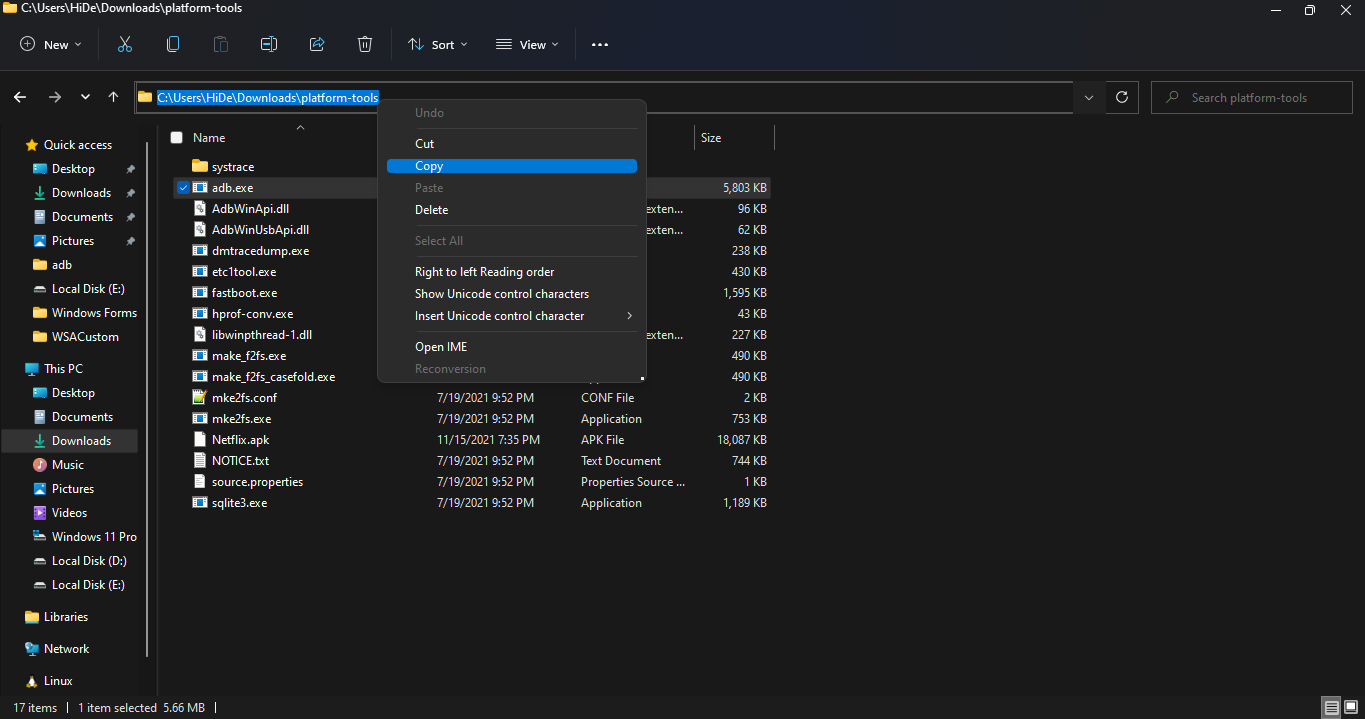 * Search for `Command Prompt` in Windows Start Menu and Open it. * Type `cd ""` in the command prompt. Inside those `""`, paste the copied path by pressing `Ctrl + V`. The windows should look something like the below screenshot. Then press `Enter`.  * Now, type `adb connect 127.0.0.1:58526` in the Command Prompt Window. Press `Enter` and wait for the connection. * Once connected, type `adb install "name.apk"` in the Command Prompt. Replace `name` with the name of the apk file that you want to install and press `Enter`. After successful install, the installed App will appear in Windows Start Menu. Repeat this step for all the apk files that you want to install and they will appear in Windows Start Menu as well. ### Thats it! Thanks for using this Guide. I hope it helped. -
HimDek revised this gist
Nov 17, 2021 . No changes.There are no files selected for viewing
-
HimDek revised this gist
Nov 16, 2021 . 1 changed file with 1 addition and 1 deletion.There are no files selected for viewing
This file contains hidden or bidirectional Unicode text that may be interpreted or compiled differently than what appears below. To review, open the file in an editor that reveals hidden Unicode characters. Learn more about bidirectional Unicode charactersOriginal file line number Diff line number Diff line change @@ -16,4 +16,4 @@ WSA or Windows Subsystem for Android is a Tool that allows Windows to run Androi * [Click here](https://dl.google.com/android/repository/platform-tools-latest-windows.zip) to download the latest version of adb and extract the downloaded zip file. * Inside the extracted folder, there should be a file named `adb.exe` along with a plenty of other files. * Put the apk files of the Android apps you want to install in this folder, and rename them to names that are easier to remember. #### Note: You can get apk files of Android apps from websites like [APKPure](https://m.apkpure.com/), [APKMirror](https://www.apkmirror.com/) or [F-Droid](https://www.f-droid.org/). These are trusted websites. -
HimDek renamed this gist
Nov 16, 2021 . 1 changed file with 0 additions and 0 deletions.There are no files selected for viewing
File renamed without changes. -
HimDek revised this gist
Nov 16, 2021 . No changes.There are no files selected for viewing
-
HimDek revised this gist
Nov 16, 2021 . 1 changed file with 16 additions and 1 deletion.There are no files selected for viewing
This file contains hidden or bidirectional Unicode text that may be interpreted or compiled differently than what appears below. To review, open the file in an editor that reveals hidden Unicode characters. Learn more about bidirectional Unicode charactersOriginal file line number Diff line number Diff line change @@ -1,4 +1,19 @@ # Install Android apps or apk files in Windows using Windows Subsystem for Android WSA or Windows Subsystem for Android is a Tool that allows Windows to run Android Apps directly without using any emulator. The problem is Windows Subsystem for Android is currently only available through preview via the Beta Channel of the Windows Insider Program. But if you follow my guide, you don't have to be in Windows Insider Program to try it out. The only thing you need is Windows 11 installed and some patience. ## Prerequisites: * Windows Subsystem for Android or WSA must be Installed. ### [Click here](https://gist.github.com/HiDe-Techno-Tips/eb8704e2da1d98240153165743960e17) to view the guide that shows how to install Windows Subsystem for Android in any Edition of Windows 11 (including Windows 11 Home) non Inider or stable release. ## How to Install Android Apps or apk files in Windows Subsystem for Android: * First install Windows Subsystem for Android. [Click here](https://gist.github.com/HiDe-Techno-Tips/eb8704e2da1d98240153165743960e17) to know how to do that. * Search and run `Windows Subsystem for Android Setting` from Windows start menu. * The window shown in the screenshot below will appear. There, click on the icon in the extreme left side of the Files box. This will start Windows Subsystem for Android and open the `File Manager` App in Android. This can take some time so be patient. [](https://user-images.githubusercontent.com/61367380/141887519-c2f80fc2-75fe-449b-a899-b842c545788a.png) * Minimize the `File Manager`. We ran it only to start Windows Subsystem for Android and keep it running. * Enable `Optional Diagnostic Data` and `Developer mode` in `Windows Subsystem for Android Setting` Window and click the `Refresh` button in the `IP address` Section. * [Click here](https://dl.google.com/android/repository/platform-tools-latest-windows.zip) to download the latest version of adb and extract the downloaded zip file. * Inside the extracted folder, there should be a file named `adb.exe` along with a plenty of other files. * Put the apk files of the Android apps you want to install in this folder, and rename them to names that are easier to remember. #### Note: You can get apk files of Android apps from websites like [APKPure](https://m.apkpure.com/), [APKMirror](https://www.apkmirror.com/) or [F-Droid](https://www.f-droid.org/). These are trusted websites. -
HimDek created this gist
Nov 16, 2021 .There are no files selected for viewing
This file contains hidden or bidirectional Unicode text that may be interpreted or compiled differently than what appears below. To review, open the file in an editor that reveals hidden Unicode characters. Learn more about bidirectional Unicode charactersOriginal file line number Diff line number Diff line change @@ -0,0 +1,4 @@ # Install Android apps or apk files in Windows using Windows Subsystem for Android WSA or Windows Subsystem for Android is a Tool that allows Windows to run Android Apps directly without using any emulator. The problem is Windows Subsystem for Android is currently only available through preview via the Beta Channel of the Windows Insider Program. But if you follow my guide, you don't have to be in Windows Insider Program to try it out. The only thing you need is Windows 11 installed and some patience. ### Click here to view the guide that shows how to install Windows Subsystem for Android in any Edition of Windows 11 (including Windows 11 Home) non Inider or stable release.