-
QuickBoot/FastBoot -
Intel Smart Response Technology (SRT) -
Fast Startup
https://www.asus.com/it/support/FAQ/1013017/
(If your disk already contains an ESP (eg if your computer had Windows 8 preinstalled), it can be used for Ubuntu too. Do not format it. It is strongly recommended to have only 1 ESP per disk).
...can be created via a recent version of GParted (the Gparted version included in the 12.04 disk is OK), and must have the following attributes:
-
*Mount point*: /boot/efi (remark: no need to set this mount point when using the manual partitioning, the Ubuntu installer will detect it automatically) -
*Size*: minimum 100Mib. 200MiB recommended. -
*Type*: FAT32 -
*Other*: needs a "boot" flag
- VT-x/AMD-V enabled
https://help.ubuntu.com/community/DiskSpace
https://www.ibm.com/docs/en/license-metric-tool?topic=requirements-disk-space-linux
https://www.asus.com/supportonly/TUF%20GAMING%20B560M-E/HelpDesk_Manual/
https://linuxhint.com/boot-partition-size-debian/
| PARTITION | MINIMUM | RECOMMENDED SIZE USAGE |
|---|---|---|
| / | 10 GB | System files / all files |
| /boot | 256 MB / 512 MB | Boot files |
| /home | 100 MB | User files |
| /tmp | 50 MB | Temporal files |
| /usr | 8 GB | Program files |
| /var | 8 GB | Dynamic data |
/ (Root): The root partition stores all the systems when the system isn’t partitioned. When the system is partitioned, the root partition stores system files and all files belonging to directories that were not assigned a dedicated partition./boot: As said previously, the boot partition contains the necessary files to boot the system./home: The home directory or partition stores user files, such as profile configuration files and all content created by the user. Dedicating a partition to the /home directory will ease backup tasks./tmp: The tmp partition stores temporary files; dedicating the /tmp directory its own partition is useful to limit the disk space for temporary files./usr: The /usr partition stores read-only program files, such as executables, libraries, etc. This is similar to the Windows “Program Files” directory./var: This partition is used for dynamic data, such as log files, cached data, etc. Files located under the /var partition are related to the /usr partition but stored in this different partition since /usr is read-only.
| Name | Size | Recommended Partition Size |
|---|---|---|
| /home | 179.5 GB | Everything not used elsewhere, or separate drive. |
| /usr | 7.6 GB | 10 GB |
| /var | 988.2 MB | 2 GB |
| /lib | 599.9 MB | 5 GB |
| /boot | 137.1 MB | 250 MB |
| /opt | 95.3 MB | 500 MB to 5 GB This directory is not used by mainline software packages, but mostly from packages coming from the universe repositories. If you do not use the universe repositories often, you probably will not need much space here. |
| /etc | 18.8 MB | 250 MB |
| /sbin | 7.8 MB | 250 MB |
| /bin | 6.5 MB | 250 MB |
| /dev | 876.0 KB | DO NOT PARTITION |
| /srv | 200 KB | Unless you plan on installing web served data here, or are using a Server version of Ubuntu, this will not often need to be larger than 100 MB. If you are running a server, or plan to expand it yourself, plan ahead when sizing this. |
| /tmp | 88 KB | This can get fairly large, but not larger than your swap space as a rule, so size this to match /swap |
| /mnt | 8 kB (do not partition) | This is just an empty directory that serves as a mount point for temporary file systems, e.g. a rarely used network filesystem. |
| /media | 8 kB (do not partition) | This contains subdirectories that are mount points for removable media like CDs and USB flash drives. |
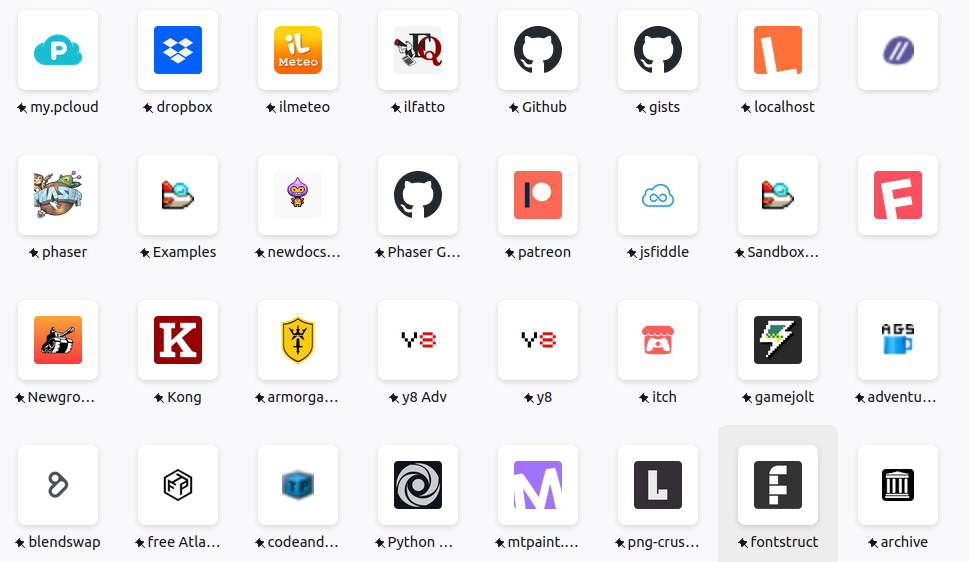
(Last but one is Xarchiver)
BTW, on VirtualBox machine:
lubuntu
sudo apt-get update
sudo apt-get install build-essential gcc make perl dkms
sudo ./VBoxLinuxAdditions.run
whoami
sudo adduser USERNAME vboxsf
/
/
ubu
whoami
sudo usermod -aG vboxsf USERNAME
sudo ls /mount/
sudo chown USERNAME /mount
*/
/*
sudo apt-get update
sudo apt-get install build-essential gcc make perl dkms
whereis flatpack
sudo apt install flatpak
./configure
gimp
sudo snap install gimp # version 2.9.2
gimp
sudo apt-get update
sudo apt-get install gimp-python
sudo snap remove gimp # version 2.9.2
sudo snap install gimp # version 2.8.10
sudo snap autoremove gimp # version 2.8.10
sudo snap remove gimp # version 2.8.10
gimp
whoami
sudo adduser USERNAME vboxsf
whoami
getent group vboxsf
sudo adduser USERNAME vboxsf
sudo usermod -aG vboxsf USERNAME
logout
sudo deluser USERNAME vboxsf
sudo usermod -aG vboxsf USERNAME
sudo ls /mount/
sudo chown USERNAME /mount
*/
$ ubuntu-drivers devices
modalias : pci:v000010...
vendor : NVIDIA Corporation
model : GK208B [GeForce GT 730]
manual_install: True
driver : nvidia-driver-418-server - distro non-free
driver : nvidia-340 - distro non-free
driver : nvidia-driver-390 - distro non-free
driver : nvidia-driver-450-server - distro non-free
driver : nvidia-driver-470-server - distro non-free
driver : nvidia-driver-470 - distro non-free recommended
driver : xserver-xorg-video-nouveau - distro free builtin
sudo apt install nvidia-driver-470
nvidia-smi
sudo apt install nvidia-driver-470