-
-
Save vavavr00m/d2b9e1aa554b673b974ad1ce035e45f5 to your computer and use it in GitHub Desktop.
Revisions
-
vavavr00m revised this gist
May 2, 2024 . 1 changed file with 3 additions and 1 deletion.There are no files selected for viewing
This file contains hidden or bidirectional Unicode text that may be interpreted or compiled differently than what appears below. To review, open the file in an editor that reveals hidden Unicode characters. Learn more about bidirectional Unicode charactersOriginal file line number Diff line number Diff line change @@ -11,4 +11,6 @@ 1. Go to Network - WAN - Port - Binding Select the Bridge WAN Connection. Check LAN3. Check other WAN connections and make sure LAN3 is not checked. 1. Connect the WAN connection of your Router to Port3 of the Converge CPE. 1. Configure your router's DHCP client. https://www.animmouse.com/p/converge-zte-bridge-mode/ -
marfillaster revised this gist
Mar 14, 2022 . 1 changed file with 5 additions and 1 deletion.There are no files selected for viewing
This file contains hidden or bidirectional Unicode text that may be interpreted or compiled differently than what appears below. To review, open the file in an editor that reveals hidden Unicode characters. Learn more about bidirectional Unicode charactersOriginal file line number Diff line number Diff line change @@ -7,4 +7,8 @@ Change_mode(); ```  1. Input New Connection Name. Example: `Bridge`. Click Create. 1. Go to Network - WAN - Port - Binding Select the Bridge WAN Connection. Check LAN3. Check other WAN connections and make sure LAN3 is not checked. 1. Connect the WAN connection of your Router to Port3 of the Converge CPE. 1. Configure your router's DHCP client. -
marfillaster revised this gist
Mar 14, 2022 . 1 changed file with 1 addition and 0 deletions.There are no files selected for viewing
This file contains hidden or bidirectional Unicode text that may be interpreted or compiled differently than what appears below. To review, open the file in an editor that reveals hidden Unicode characters. Learn more about bidirectional Unicode charactersOriginal file line number Diff line number Diff line change @@ -6,4 +6,5 @@ document.getElementById('Frm_mode').options[document.getElementById('Frm_mode').options.selectedIndex].setAttribute('value', 'BRIDGE'); Change_mode(); ```  1. Input New Connection Name. Example: `Bridge`. Click Create. -
marfillaster revised this gist
Mar 14, 2022 . 1 changed file with 9 additions and 1 deletion.There are no files selected for viewing
This file contains hidden or bidirectional Unicode text that may be interpreted or compiled differently than what appears below. To review, open the file in an editor that reveals hidden Unicode characters. Learn more about bidirectional Unicode charactersOriginal file line number Diff line number Diff line change @@ -1 +1,9 @@ 1. Go to Network - WAN - WAN Connection 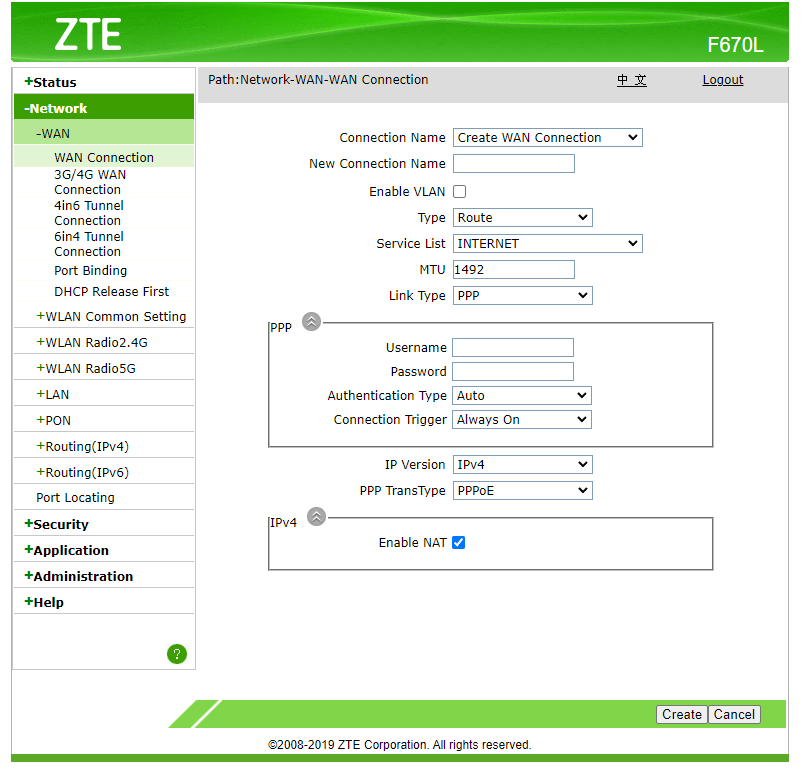 1. Right click Type Route dropdown select and click "Inspect" in the context menu. In console, run the code below: ``` document.getElementById('Frm_mode').options[document.getElementById('Frm_mode').options.selectedIndex].setAttribute('value', 'BRIDGE'); Change_mode(); ``` 1. Input New Connection Name. Example: `Bridge`. Click Create. -
marfillaster revised this gist
Mar 14, 2022 . 1 changed file with 1 addition and 1 deletion.There are no files selected for viewing
This file contains hidden or bidirectional Unicode text that may be interpreted or compiled differently than what appears below. To review, open the file in an editor that reveals hidden Unicode characters. Learn more about bidirectional Unicode charactersOriginal file line number Diff line number Diff line change @@ -1 +1 @@ 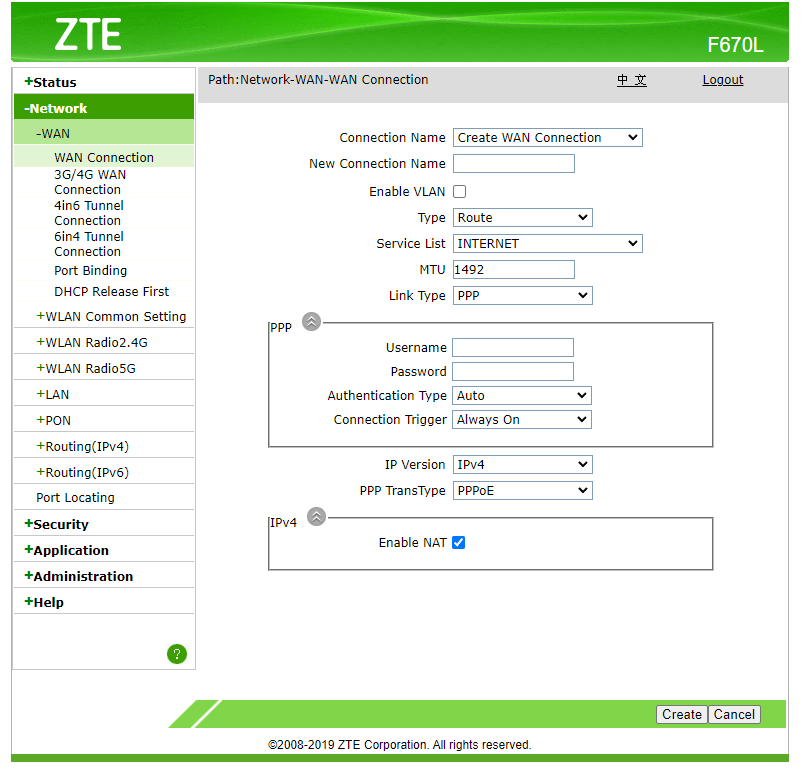 -
marfillaster created this gist
Mar 14, 2022 .There are no files selected for viewing
This file contains hidden or bidirectional Unicode text that may be interpreted or compiled differently than what appears below. To review, open the file in an editor that reveals hidden Unicode characters. Learn more about bidirectional Unicode charactersOriginal file line number Diff line number Diff line change @@ -0,0 +1 @@ Test 1 2 3